iPhone The Complete Manual is the first and only choice if you are new adopter and want to learn everything you’ll need to get started with your new device. This independent manual is crammed with helpful guides and step-by-step fully illustrated tutorials, written in plain easy to follow English. Over the pages of this new user guide you will clearly learn all you need to know about out of the box set up, getting to grips with the more advanced features and discover a huge array of amazing apps. With this unofficial instruction manual at your side no problem will be unsolvable, no question unanswered as you learn, explore and enhance your user experience.
Buttons and Ports On Your iPhone • What’s where on your iPhone? Here we show you the physical layout of the range of iPhones currently on sale. Whether you have a brand new iPhone, or an older iPhone with a Home button, this guide shows you what’s where.
The iPhone 13 Range Explained • Apple has released its 2021 iPhones, and they’re looking good. Let’s take a look at the iPhone 13, iPhone 13 mini, iPhone 13 Pro and the jumbo-sized iPhone 13 Pro Max.
Set Up Your iPhone Start with it • If you’re setting up your new iPhone straight out of the box, follow this guide as we take you through the extremely important first time setup. Learn how to set up all the core functions of your iPhone, from switching it on for the first time to making your first phone call. Whichever model of iPhone you own, with our help you’ll soon be up and running.
Your Apple ID Set Up and Use it • If you don’t already have a working Apple ID, and you didn’t register one while setting up your iPhone, you should do so now. With it you can download applications from the App Store, use Face Time, buy music and movies from iTunes and use many of the iPhone’s features and services. Without an Apple ID, you won’t come close to getting the most from your iPhone.
The Face ID and Touch ID Features • iPhones with a top-to-bottom screen have Face ID. Most iPhones with a Home button have Touch ID. You probably set up this service during the initial setup, but here’s how to do it if you need help.
iOS 15 Home Screen Organise it • The Home screen is at the heart of your iPhone. It’s through the Home screen you open apps, organise them into folders, edit and use Home screen widgets and more. The previous release of the iOS operating system brought some great new features such as the App Library and using Widgets on the Home screen. Follow this guide to master your iPhone’s Home screen.
Internet Access Surfing it • The iPhone connects to the Internet automatically whenever you use the App Store, Mail, iTunes Store, Safari, YouTube or any other app that requires it. There are two ways of taking your iPhone online: via a Wi-Fi connection or a 3G/4G/5G mobile network. In this guide, we show you how to set up both, and also how to check your Wi-Fi signal strength.
Setting Up Email Configuring it • Your iPhone’s Mail app can send and receive emails from all of your email accounts. It’s easy to set up and use with an iCloud, Gmail, Yahoo, AOL or Outlook email address. If you want to add your Internet Service Provider’s own email account, it is a little more complicated. Here we take you through setting up each type of email account on your Apple smartphone.
Phone Calls Talk on it • With all the games, apps, videos, Internet browsing, email and photography available on your iPhone, one might be excused for forgetting it can also make and receive telephone calls. In this next section we take you through making and answering calls, and show you a few of the iPhone’s clever phone-related features such as placing calls on hold and using voicemail.
The Touchscreen And How to Use it • The iPhone’s touchscreen supports more than one touch, that is, you can place more...
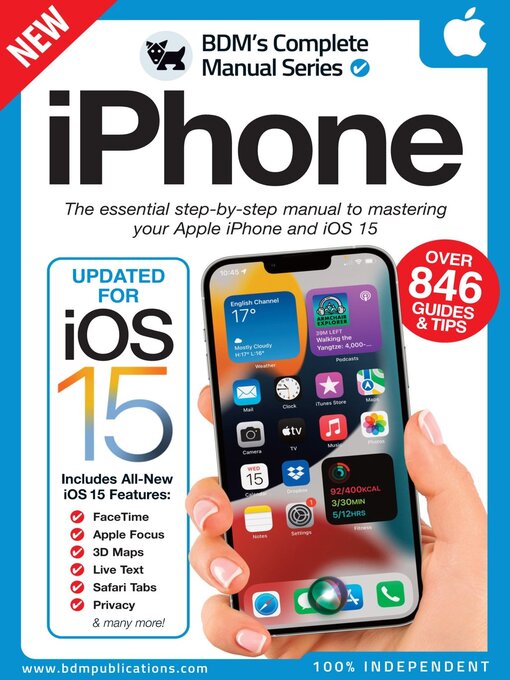
 Issue 8
Issue 8
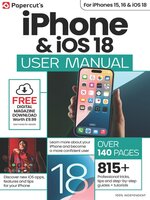 Issue 7
Issue 7
 Issue 6
Issue 6
 Issue 5
Issue 5
 Issue 4
Issue 4
 Issue 3
Issue 3
 Issue 2
Issue 2