iPhone The Complete Manual is the first and only choice if you are new adopter and want to learn everything you’ll need to get started with your new device. This independent manual is crammed with helpful guides and step-by-step fully illustrated tutorials, written in plain easy to follow English. Over the pages of this new user guide you will clearly learn all you need to know about out of the box set up, getting to grips with the more advanced features and discover a huge array of amazing apps. With this unofficial instruction manual at your side no problem will be unsolvable, no question unanswered as you learn, explore and enhance your user experience.
Papercut’s iPhone & iOS 18
Questions About iOS 18 • Apple updates its key operating systems every year, and this year is no exception. For the iPhone, iOS 18 takes Apple’s amazing smartphone to the next level with new features, apps and capabilities.
Getting Started With Your iPhone • Newcomers start here. More experienced users should start here too, as there’s always plenty to learn. In this section, we show you how to set up your iPhone out of the box, take it online, set up your email accounts and use the iPhone’s key features like Face/Touch ID, the touchscreen, the keyboard and more.
Buttons & Ports • The latest iPhones have a very similar control layout. They all have Face ID, whether it’s in a notch or the Dynamic Island in the latest iPhones, they all have a side button, volume controls and a Lightning port. And, of course, they all have an excellent Retina display. Sizes may vary, but whatever phone you have, the screen is amazing. Let’s take a look at your iPhone’s controls.
Getting Set Up • If you’re setting up your new iPhone straight out of the box, follow this guide as we take you through the extremely important first time setup. Learn how to set up all the core functions of your iPhone, from switching it on for the first time to making your first phone call. Whichever model of iPhone you own, with our help you’ll soon be up and running.
Your Apple ID • If you don’t already have a working Apple ID, and you didn’t register one while setting up your iPhone, you should do so now. With it you can download applications from the App Store, use FaceTime, buy music and movies from iTunes and use many of the iPhone’s features and services. Without an Apple ID, you won’t come close to getting the most from your iPhone.
Using Face ID • With Face ID, you can unlock your iPhone just by looking at it. Just register your face and you can also use it to make payments with Apple Pay, input usernames and passwords and more. It works indoors, outdoors and even in total darkness. Even if you change your hairstyle or put on a pair of glasses your iPhone still recognises you. When set up, you can customise what will and what won’t work with Face ID too.
The Home Screen • The Home screen is at the heart of your iPhone. It’s through this screen that you open apps, organise them into folders, edit and use Home screen widgets and more. iOS 18 brought big changes to the Home screen, with app icons that could be positioned around your wallpaper photo, Dark Mode icons, the opportunity to lock an app with Face ID, hide it altogether and more.
Lock Screen • The iPhone’s Lock screen is what’s shown when your iPhone goes into lock mode. To open it, you use Face ID or your passcode. But there’s a lot you can do with your Lock screen, especially when running iOS 18. You can change your wallpaper, review your notifications, swipe to your widgets and camera, use the quick access icons at the foot of the Lock screen and more.
Getting Online • The iPhone connects to the Internet automatically whenever you use the App Store, Mail, iTunes Store, Safari, YouTube or any other app that requires it. There are two ways of taking your iPhone online: via a...
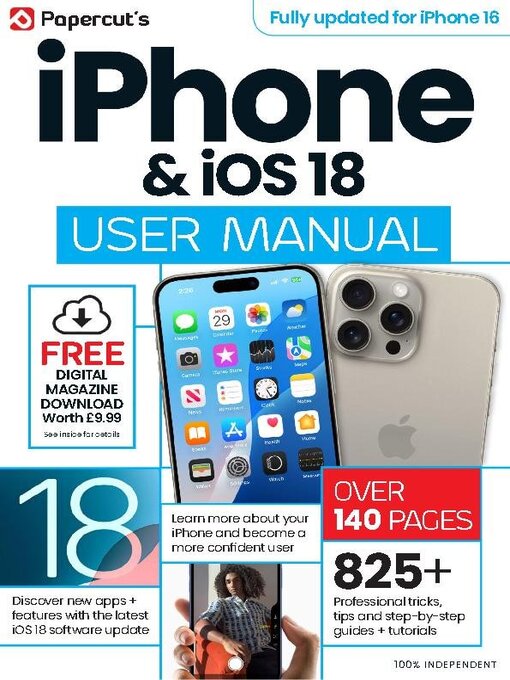
 Issue 8
Issue 8
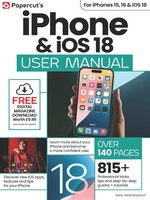 Issue 7
Issue 7
 Issue 6
Issue 6
 Issue 5
Issue 5
 Issue 4
Issue 4
 Issue 3
Issue 3
 Issue 2
Issue 2