The essential step-by-step manual to mastering the Android OS on your tablet and smartphone
The Complete Android User Manual
Getting Started with Android • Using our step-by-step guides, learn how to get started with your Android device, including sending emails, customising the Home screen and choosing widgets. Find out the best way to set up your device and the easiest way to get online. Discover how to customise the device and how to share images with friends.
Android Controls and Connections • Although the exact buttons and connection ports on your Android device may vary, there are standard features common to all models in the Android series of smartphones and tablets. Let’s take a look at those buttons, connections and controls and see what they can do.
Android Out-of-the-Box Setup • Before you use your Android smartphone, you must set it up out of the box. First of all, make sure it’s charged by connecting it to a power source using the supplied cable You must then insert your Nano-SIM card and follow the setup procedure to get started. This guide helps you along the way through the ent, step by step.
Add and Use a microSD Card • Many Android devices, unlike Apple’s range, offer the ability to expand the storage by inserting a microSD memory card. On modern devices, the capacity can be as much as 1TB, although this may vary and you should check before you buy a large SD card. Inserting the card is relatively simple, however it might not be obvious to someone doing it for the first time.
Making and Receiving Calls • While your Android device is an incredibly powerful device with lots of bells and whistles, let’s not forget that its main function is as a phone to make and receive phone calls. Making a call on your new Android device might seem like the most simple of things but there are actually several ways to initiate a call, as well as control over who calls you. Plus there are a few settings you can change to make this simple phone function even simpler.
Sending SMS Messages • Sending text messages doesn’t change much from phone to phone, so if you have sent an SMS message in the past, you shouldn’t have any problems doing so on your Android device. However, there are a few useful extras that the Galaxy can do that you might not have seen before; many of them will almost certainly become an essential part of sending text messages. Let’s take a look at how you can make SMS messaging a breeze.
Master the Android Keyboard • If you are not used to typing on a phone or tablet, using the tiny keyboard can seem like a challenge at first. However, the keyboard found on most Android devices has been evolving and improving ever since the first touchscreen phone appeared. If you just want to type a quick email, it can be as simple as it needs to be but explore a bit further and you will see that it is packed with features designed to make it easy to use.
Customise Alerts and Ringtones • Head to Settings > Sounds and vibration on your device and in the Ringtones, Notification Sound and System Sound sections there are dozens of presets available; they range from simple bells and beeps, to ethereal melodies and dance tunes. You can even set individual sounds to specific contacts. In the event that you aren’t happy with the standard ringtone and alerts, you can change almost every element of the sound profile on your device.
Personalising the Lock Screen • There’s a lot you can do to customise and modify your Android device’s Lock Screen, and we’ve had these options for far longer than Apple users. To really make your Lock Screen work for you, so it looks good and gives you the exact information you want in your Lock Screen widgets, follow this guide. You’ll soon have your Lock Screen set up just the way you want it.
Personalising the Home Screen • Changing the Home...
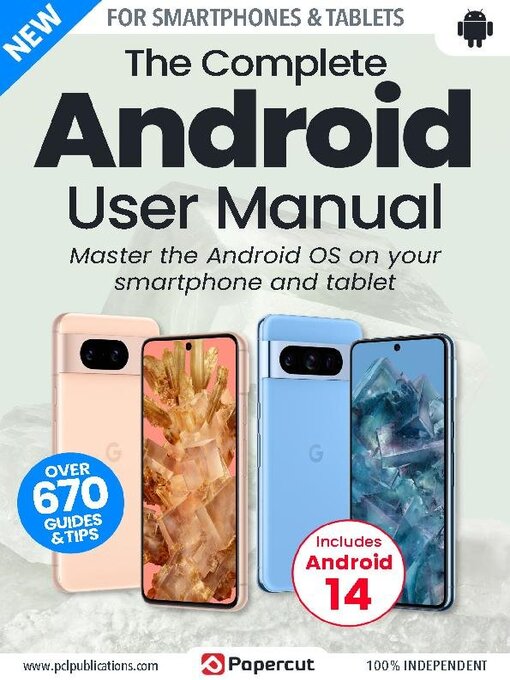
 Issue 6
Issue 6
 Issue 5
Issue 5
 Issue 4
Issue 4
 Issue 3
Issue 3
 Issue 2
Issue 2